Modify Windows system network DNS settings
- Right-click the network icon in the lower right corner of the desktop, select: Open Network and Sharing Center
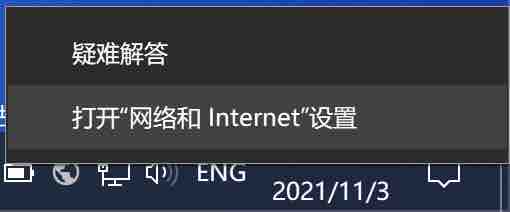
- Open the adapter settings panel
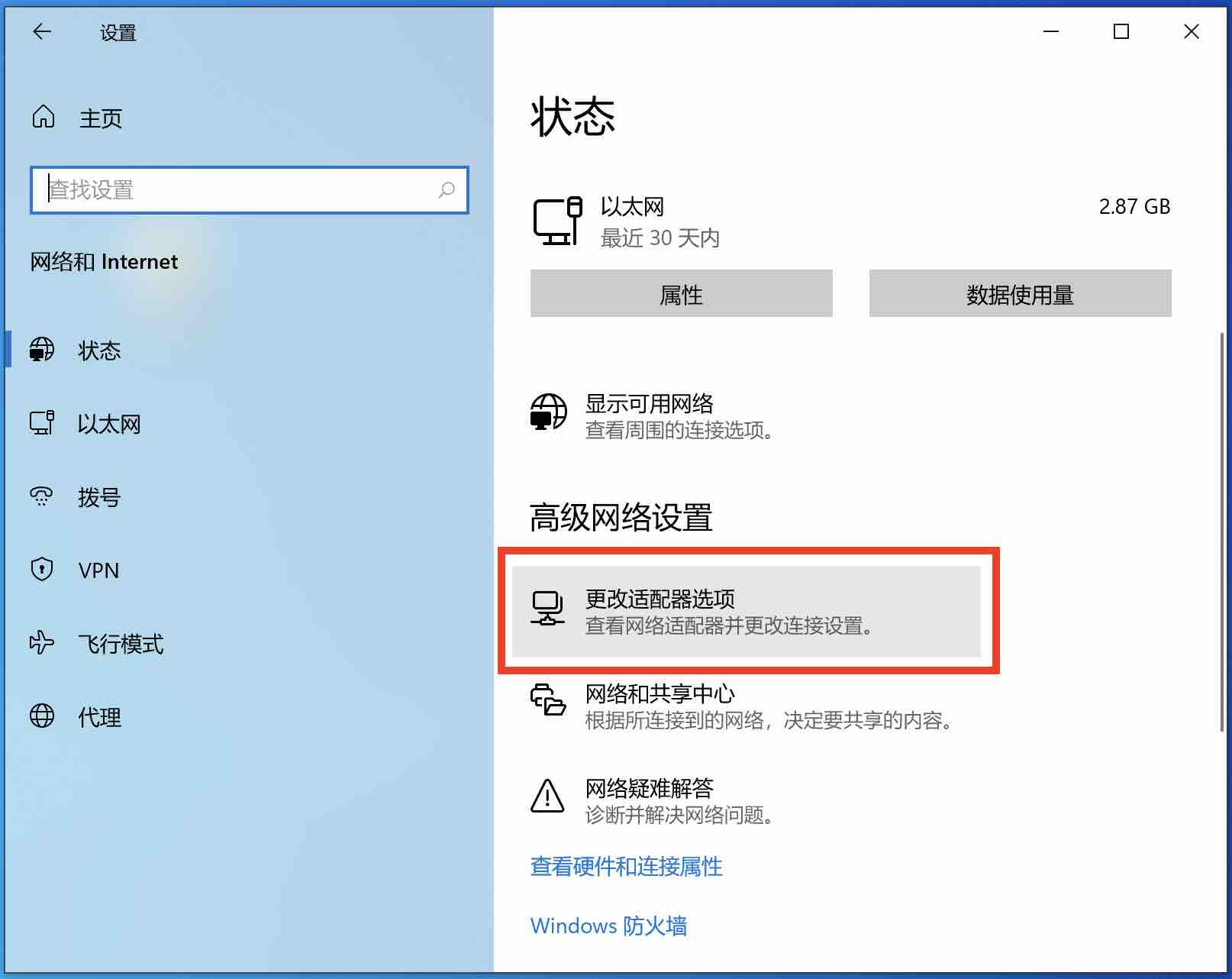
- Select the network card you are using and click Properties
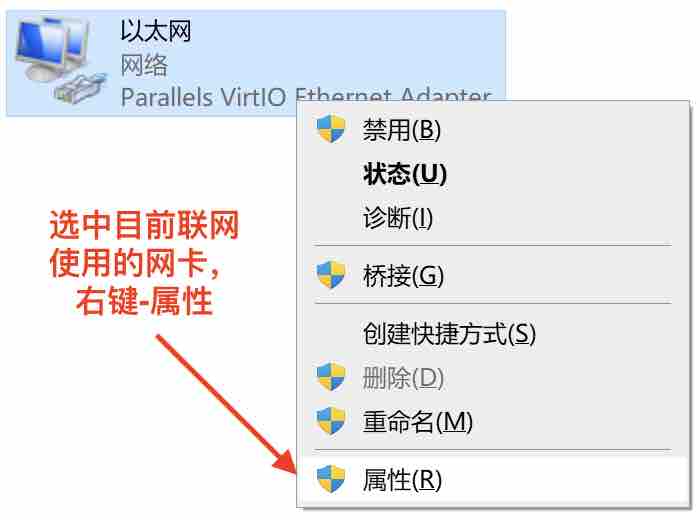
- Check: Internet Protocol Version 4 (TCP/IPV4)—Properties
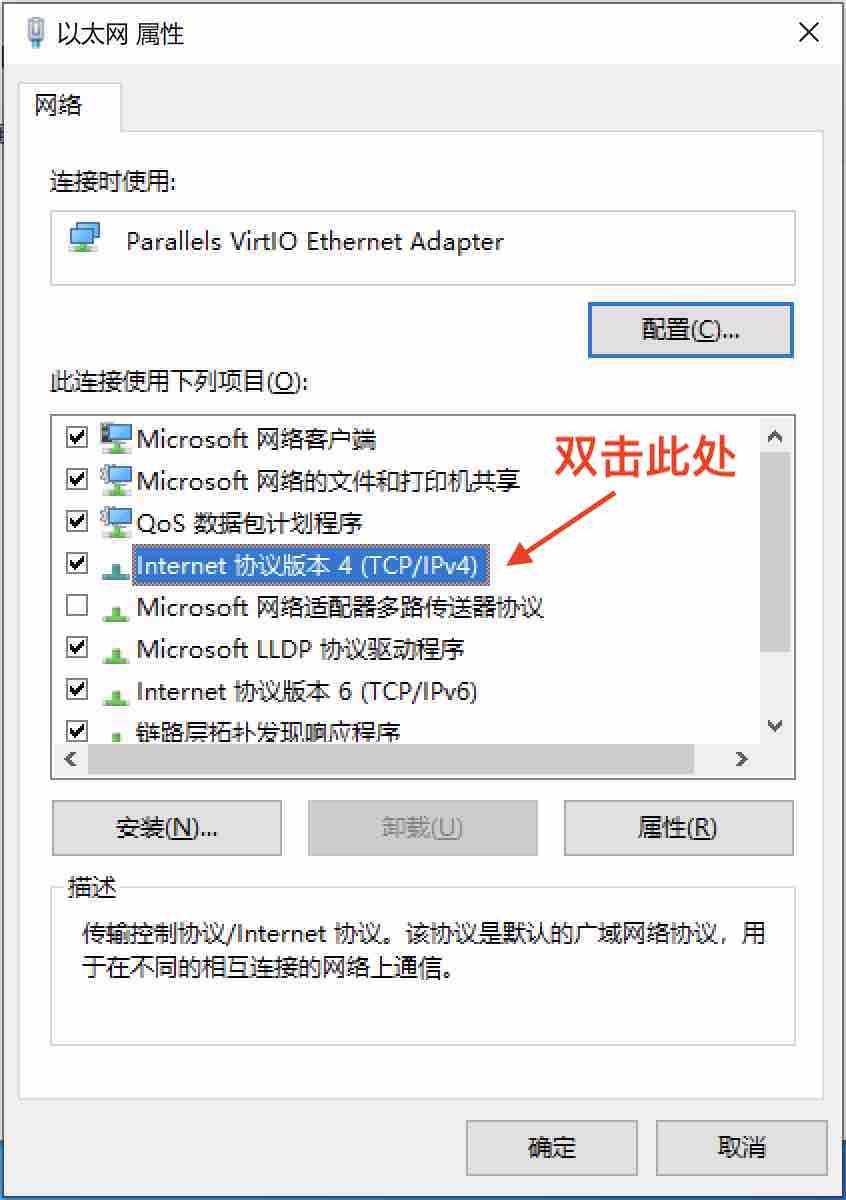
- Fill in
223.5.5.5in the address of the preferred DNS server, fill in223.6.6.6in the alternate DNS server, and then confirm
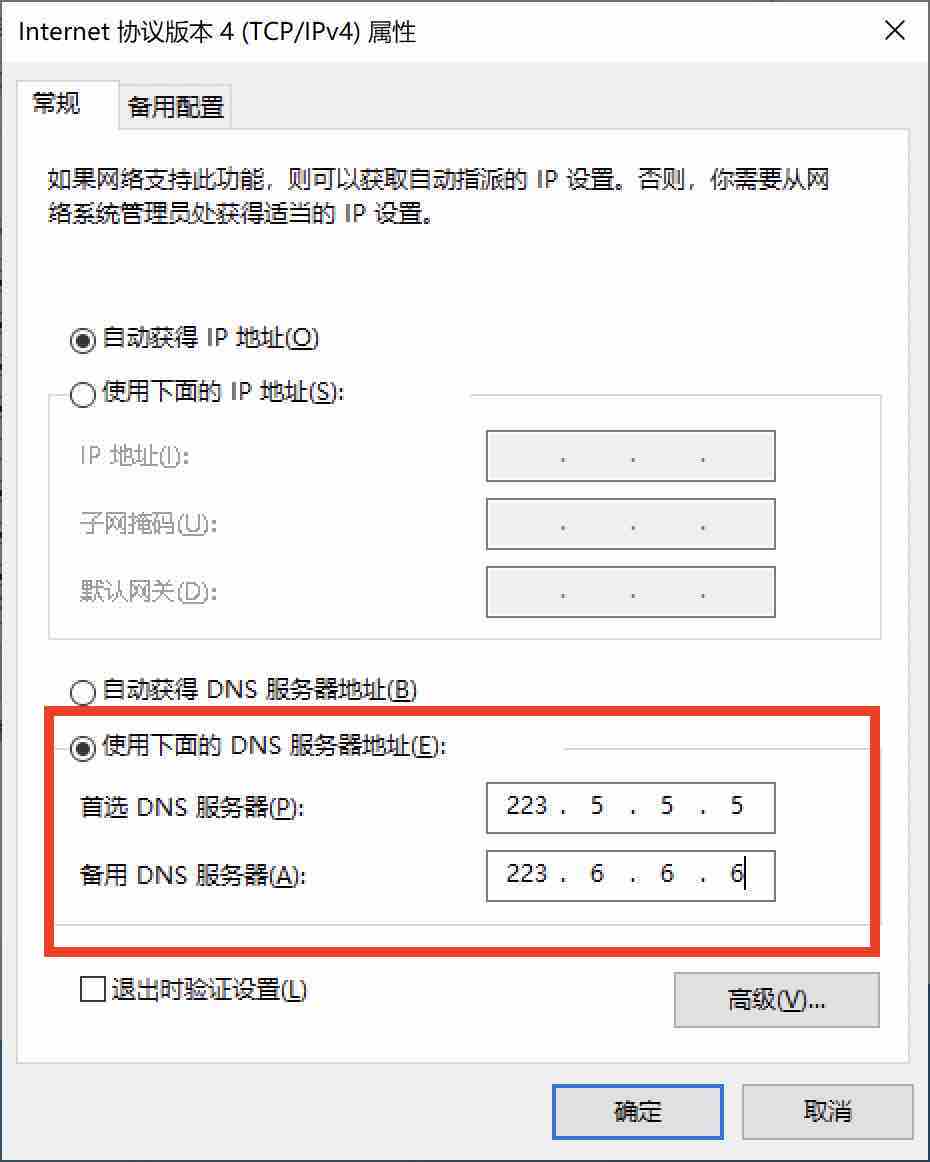
- Perform DNS resolution refresh from the command line(Optional)
Right-click the Windows start button-select "Run" in the menu (or press the Win key + R at the same time), enter cmd in the "Run" window and confirm
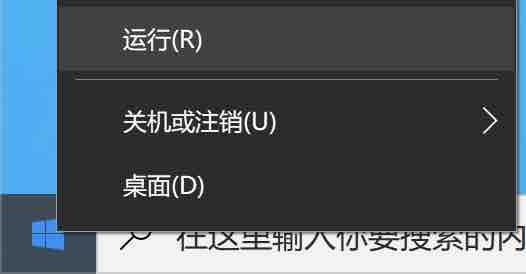
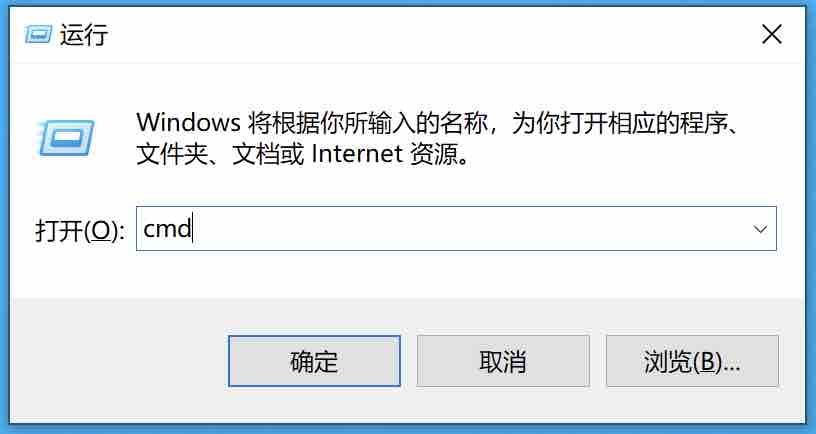
Enter in the command prompt:
ipconfig /flushdnsand press Enter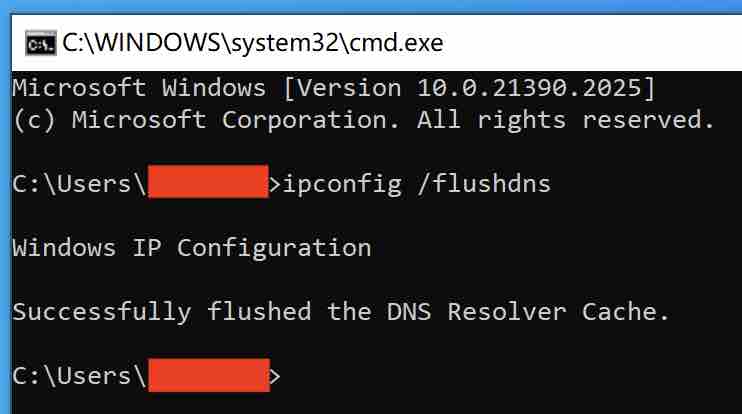
- Finished