Telegram Tutorial
This video explains Telegram, the communication software currently in use all over the world
TG is blocked in China, and an agent is required for the entire process of downloading, installing, and using!
Introduction to Telegram
Telegram Messenger is a cross-platform international real-time communication application. Its client is a free and open source application, but its server is a proprietary application.
Users can exchange encrypted and self-destructive messages with each other, as well as photos, movies, and files. All file types are supported.
The official website has officially released versions for Android, iOS, Mac OS X and Windows.
Telegram official website: https://telegram.org/
Simply put, it is a safe pure communication chat software. Because it is not supervised by the state and the user's information is highly confidential, the server and official website have been blocked, and the use of this software requires an agent to be used.
Telegram use
Telegram installation
PC client, Android client, IOS client, MAC OS X client, [Web page client] (https://telegram.org/dl/webogram), remember to hang the proxy (scientific online) to download.
Telegram registration
Take the PC version as an example here, and use the same method for other platforms. After installing and running Telegram PC (Desktop), the following interface will appear, click the START MESSAGING button to continue.
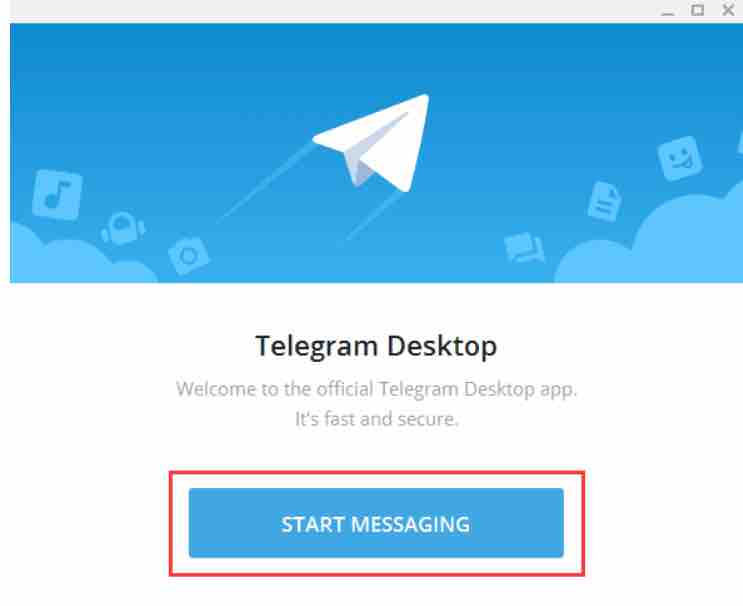
Then you will be asked to enter your phone number, but because the Telegram server is blocked, you need to set up an agent before you can register/log in. Please use the S-S-R service provided by this site to access.
Continue with our initial steps, select the country and enter your mobile phone number. Note that unless you add your friends, others will not be able to see your mobile phone number. Then click the NEXT button to continue.
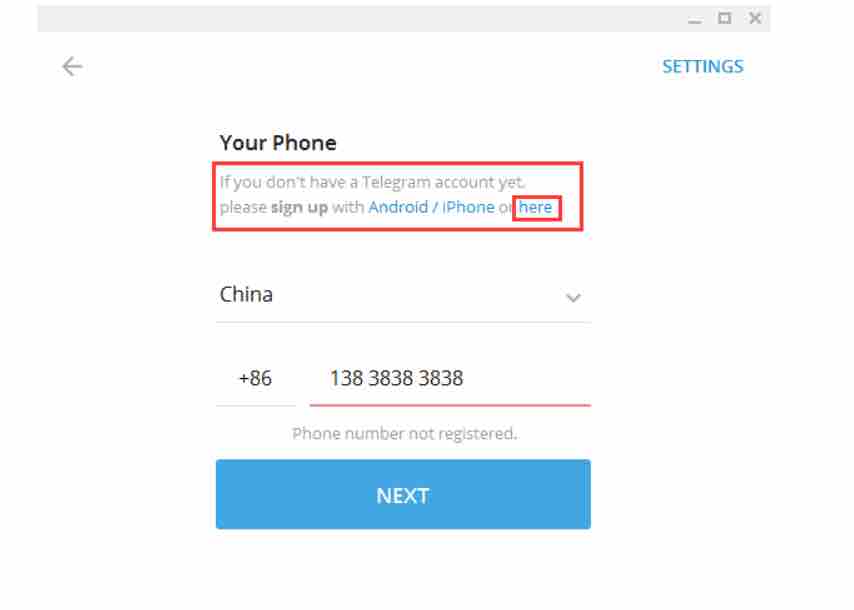
After verifying your phone number, you will be prompted to enter your First Name and Last Name, and upload your profile picture. After filling in, click the SIGN UP button to continue. At this point, we are done downloading/installing-registering/logging in-setting up proxy, and then I will teach you how to load Chinese files.
Telegram finished
First download the Telegram Chinese package file, join [Chinese Community (Telegram-zh_CN Project)] to get the latest Chinese file.
After downloading the Chinese version file corresponding to the client to the local, click the three horizontal bars in the upper left corner of the software, and then select Settings to enter the settings page. Turn to the middle, hold down the Shift+Alt button and click on Change language. A selection box will appear for you to select the Chinese translation file. Select the Chinese translation file downloaded above. After importing, it will remind you that you need to restart the client to take effect.
After restarting, you will see the language changed to Chinese.