A network error occurred while logging in
If the following situations occur when you log in to your account in LibCyber Desktop:
- "Please check the network connection! You can try to modify the system DNS settings to Ali 223.5.5.5 to improve the network, or try to restart the router or replace the hotspot."
- "Login failed, please check your password and network connection! If this problem occurs with Home Broadband, try to modify the system DNS settings, restart the router or replace the hotspot."
But you have confirmed that the network is normal, and you have tried to modify the system DNS settings, restart the router or replace the hotspot, but the problem still exists, then it may be caused by the wrong time or the system has not updated the SSL root certificate list for a long time. Please do the following:
Exit the software
Open System Settings->Time and Language->Date and Time, and calibrate the time synchronously to ensure that the time is correct and the difference from the Internet standard time does not exceed 30 seconds.
Find the shortcut of LibCyber Desktop on the desktop, right-click, find "Properties" -> "Shortcut" -> "Target", add a space and
--ignore-certificate-errorsafter it, as shown in the figure below :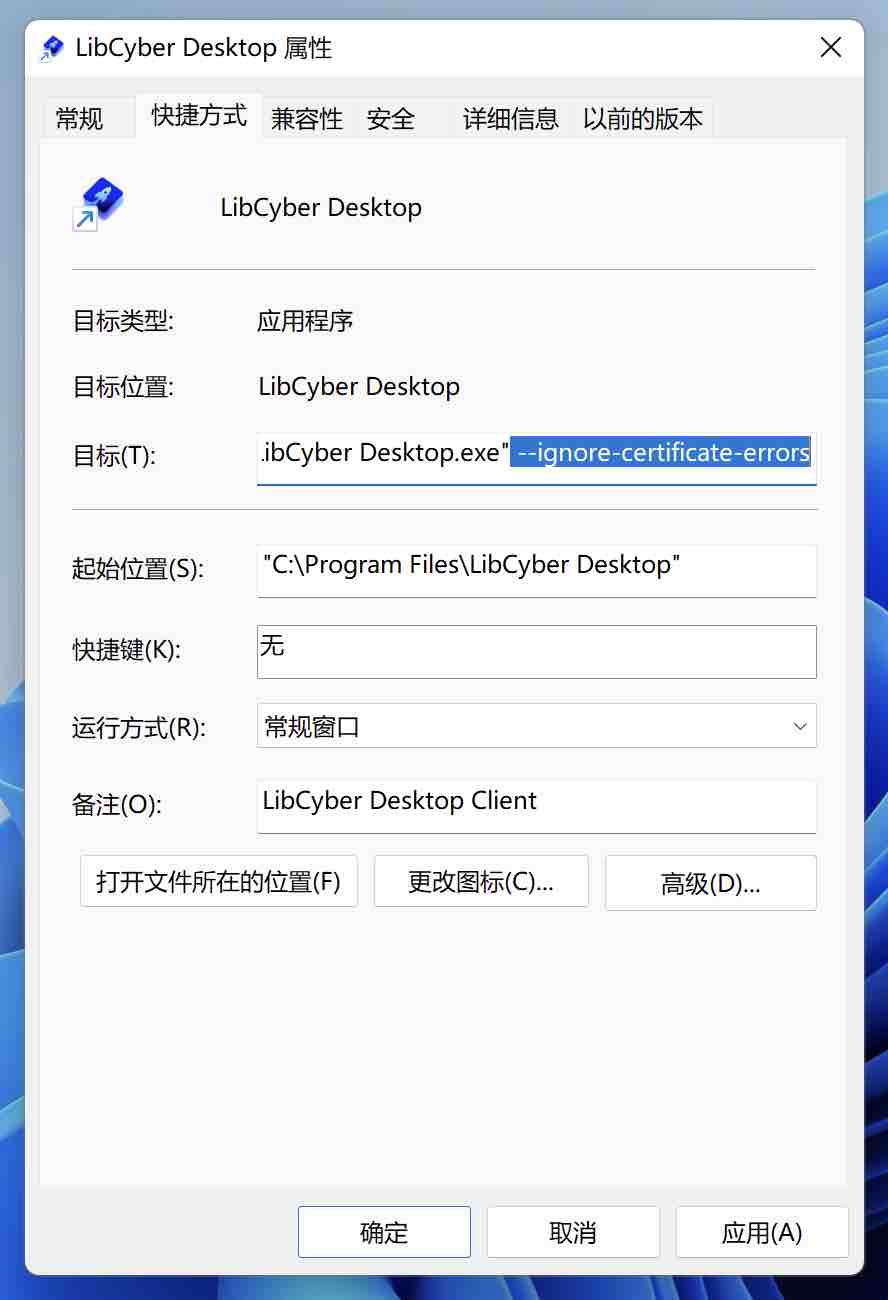
Click OK, restart LibCyber Desktop and log in again