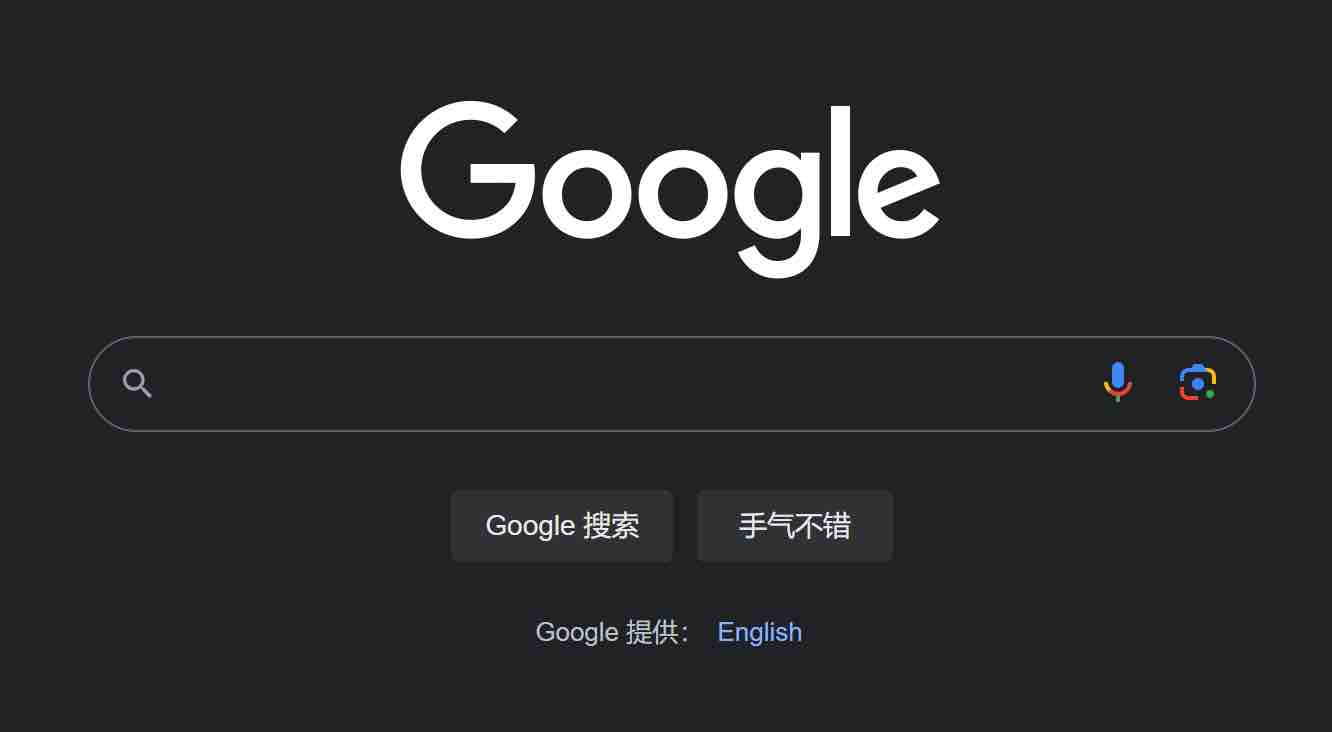macOS-V2RayXS
This page explains how to use the V2RayXS client on macOS
Tutorial content
Caution
LibCyber Desktop has been launched. If you have not used V2Ray before, or are not familiar with it, please click here to use LibCyber Desktop.
Download, install, start
- Download address: https://github.com/tzmax/V2RayXS/releases/latest
Caution
If it is an old system below OSX 10.13 (High Sierra), please use V2RayX. Click link here to download, or mainland China network disk link: https://wwaxh.appboz.com/i2L2h1pvseid Password: 7yak
- After downloading and installing, start the V2RayXS client. You need to enter the power-on password for the first startup.
![]()
Add subscription, download node
- Open the official website-node and software download
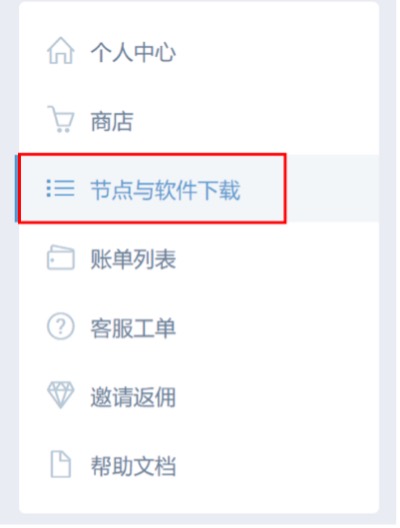
- Find the "More" column - copy the node subscription link
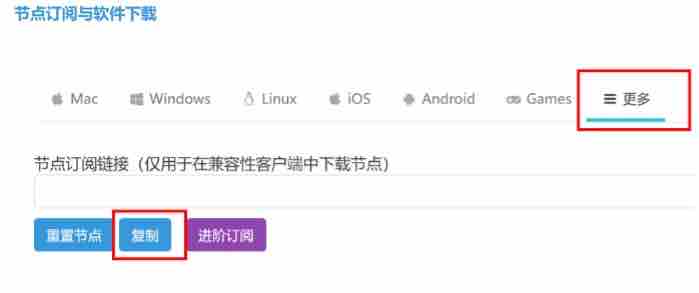
- Find the inverted triangle icon in the top menu bar on the desktop, right-click the menu-Configure...
![]()
- Select Advanced in the newly appeared window and select the Subscription column at the top of the pop-up window
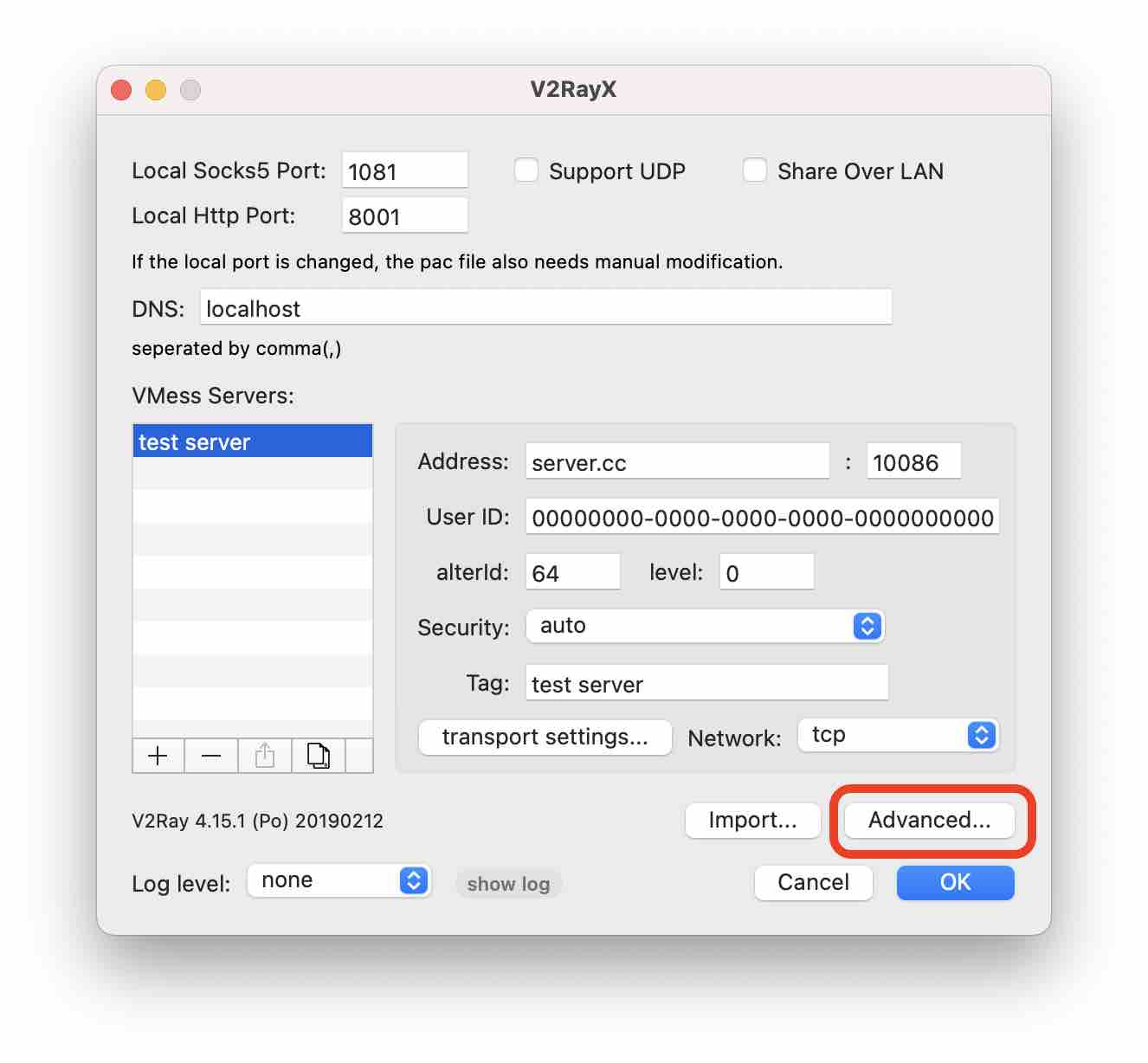
- Click the + sign in the lower left corner and enter the subscription link you just copied
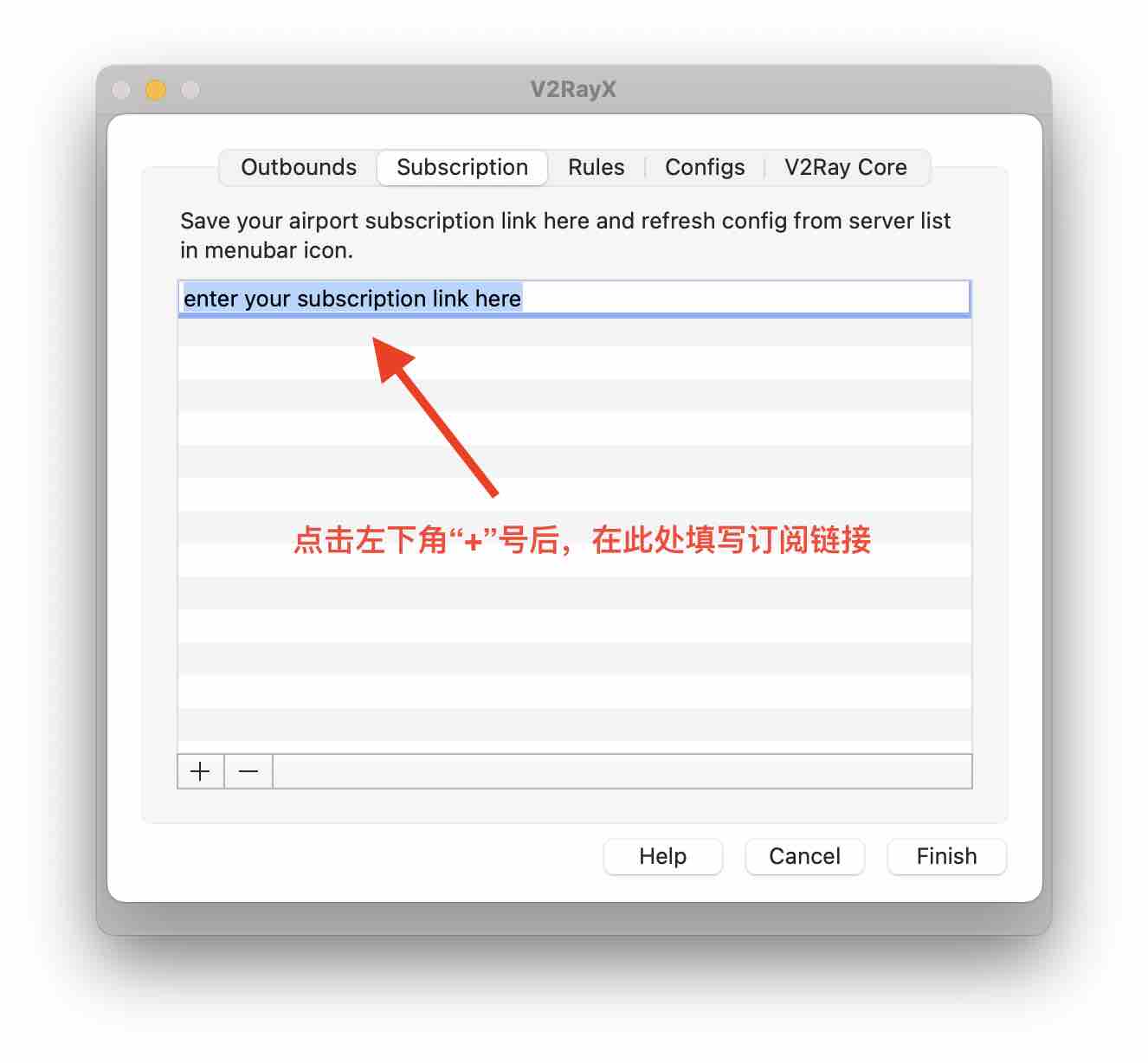
- Click Finish, click OK until all windows are closed
Select the node and enable the agent
- Find the inverted triangle icon in the top menu bar again, right-click menu-Server-click on the node named in any country or region (for example, Express-US1 means Express-US 1 node)
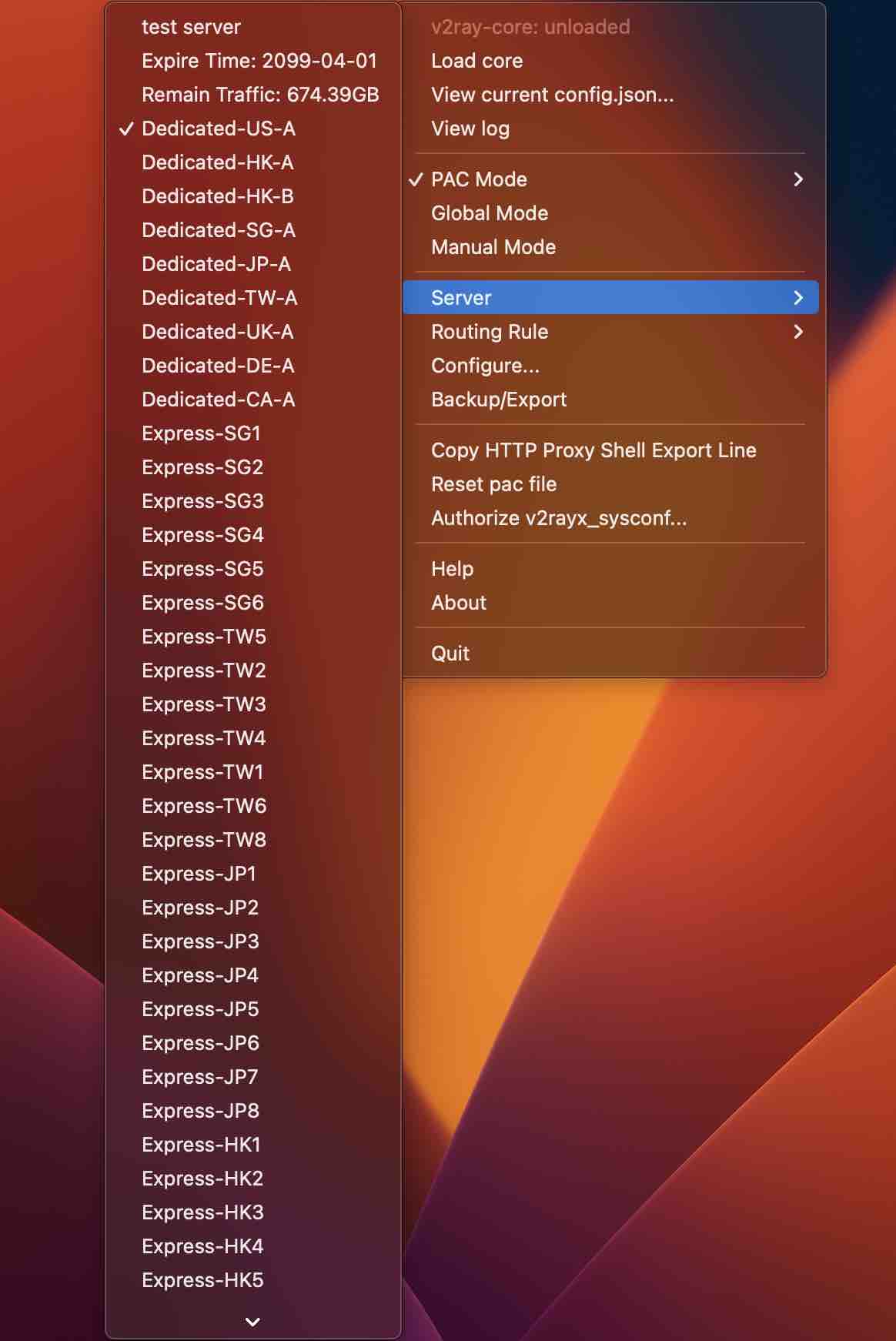
prompt
If the node does not appear here, click Update Subscription at the bottom once
Find the inverted triangle icon in the top menu bar again, right-click the menu - Load core, select Global Mode in the middle to indicate global mode, and select Pac Mode to indicate shunt mode
Test whether you can open the Google web page (https://google.com).