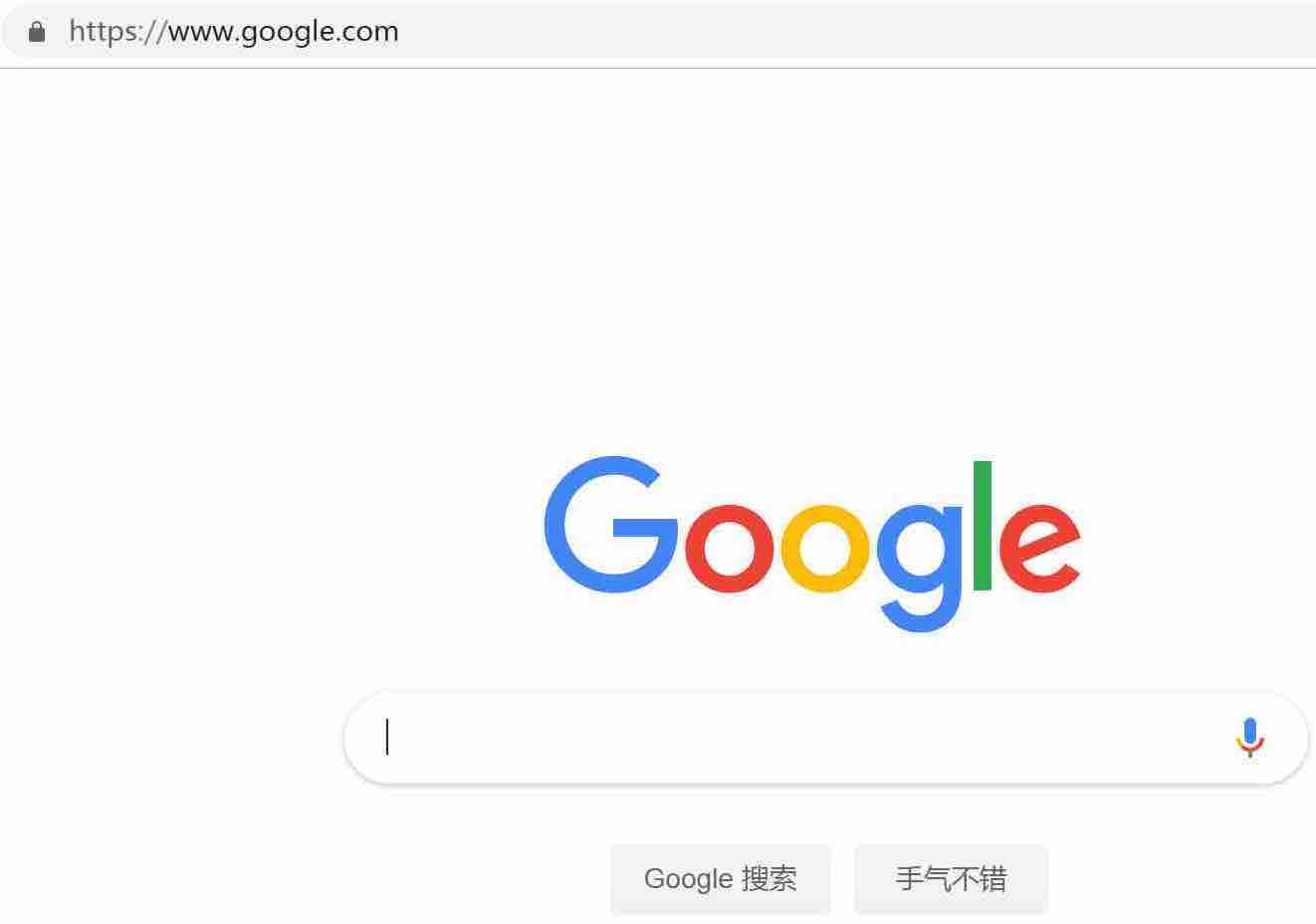Clash Verge Rev
This page provides instructions on how to use the Clash Verge Rev client on your computer to connect to LibCyber nodes.
Tutorial Content
Download, Install, Launch
(For remote assistance in completing all configurations, download the remote software at the bottom of this page, then click here to contact customer service)
Visit the official code repository: https://github.com/zzzgydi/clash-verge/releases to download the latest version.
Or download from this cloud drive link: https://tmp.link/room/6527ca2055030
Once installed, open the software.
Go to "Settings" -> "Language" to switch to Chinese.
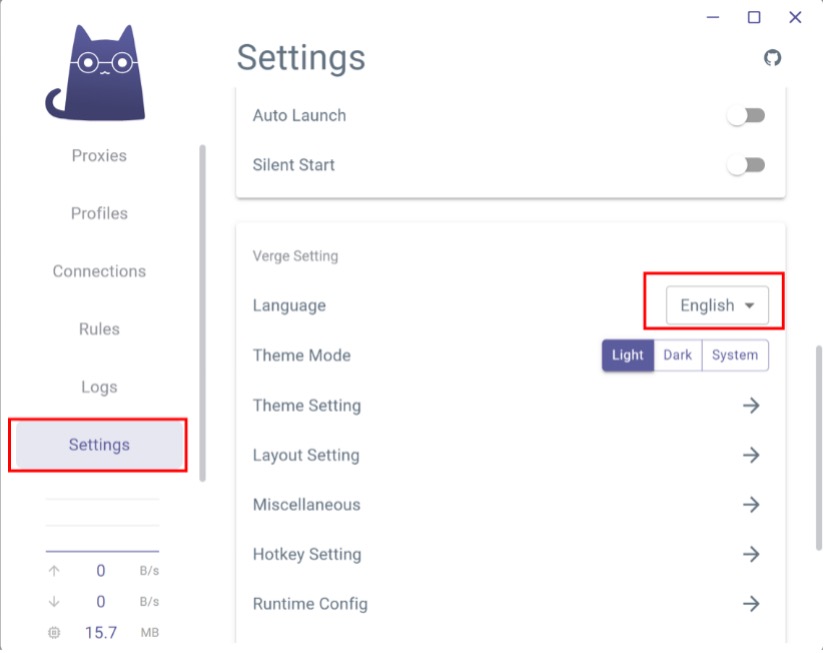
You can adjust the theme mode as per your preference; the tutorial images demonstrate the light theme.
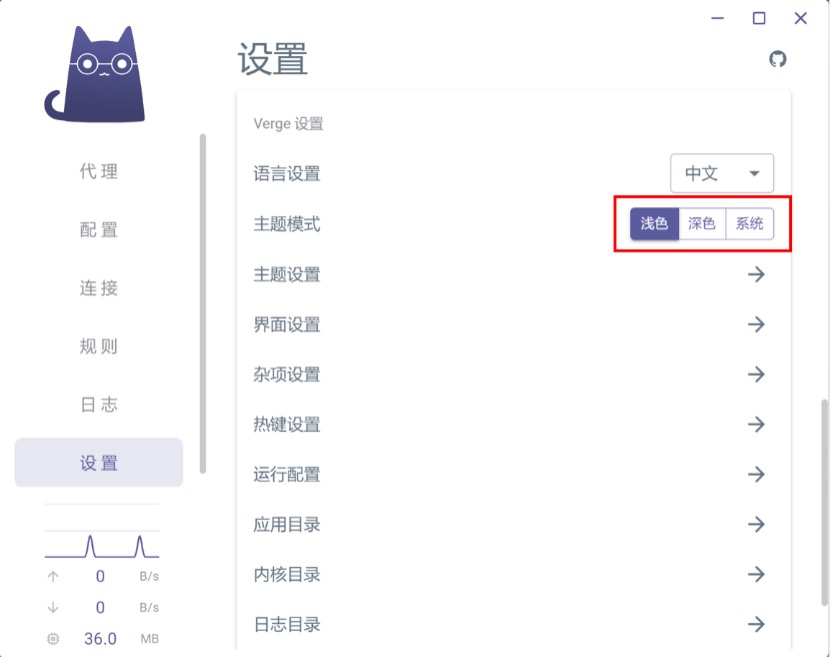
Add Subscription, Load Nodes
Open LibCyber official website - Nodes & Software Download, or click here directly.
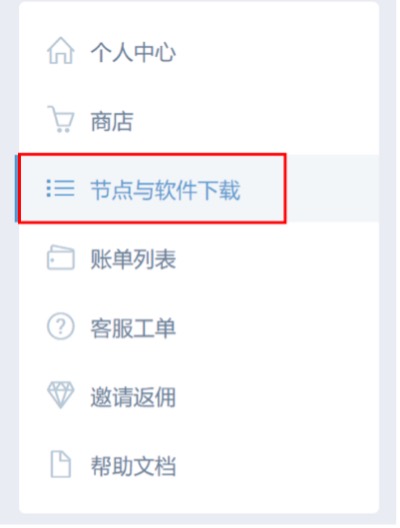
Select "More", and copy the node subscription link.
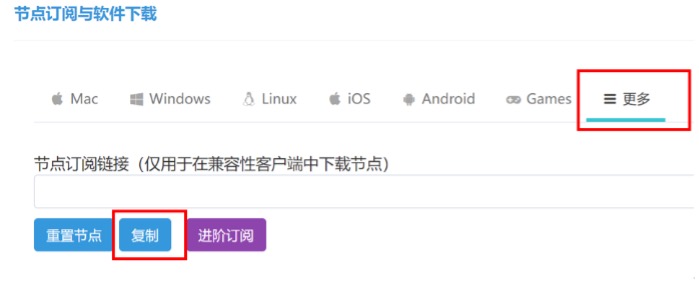
Go back to Clash Verge Rev, click on "Subscriptions" on the left, paste the node subscription link into the "Subscription Link" field, and click Import.
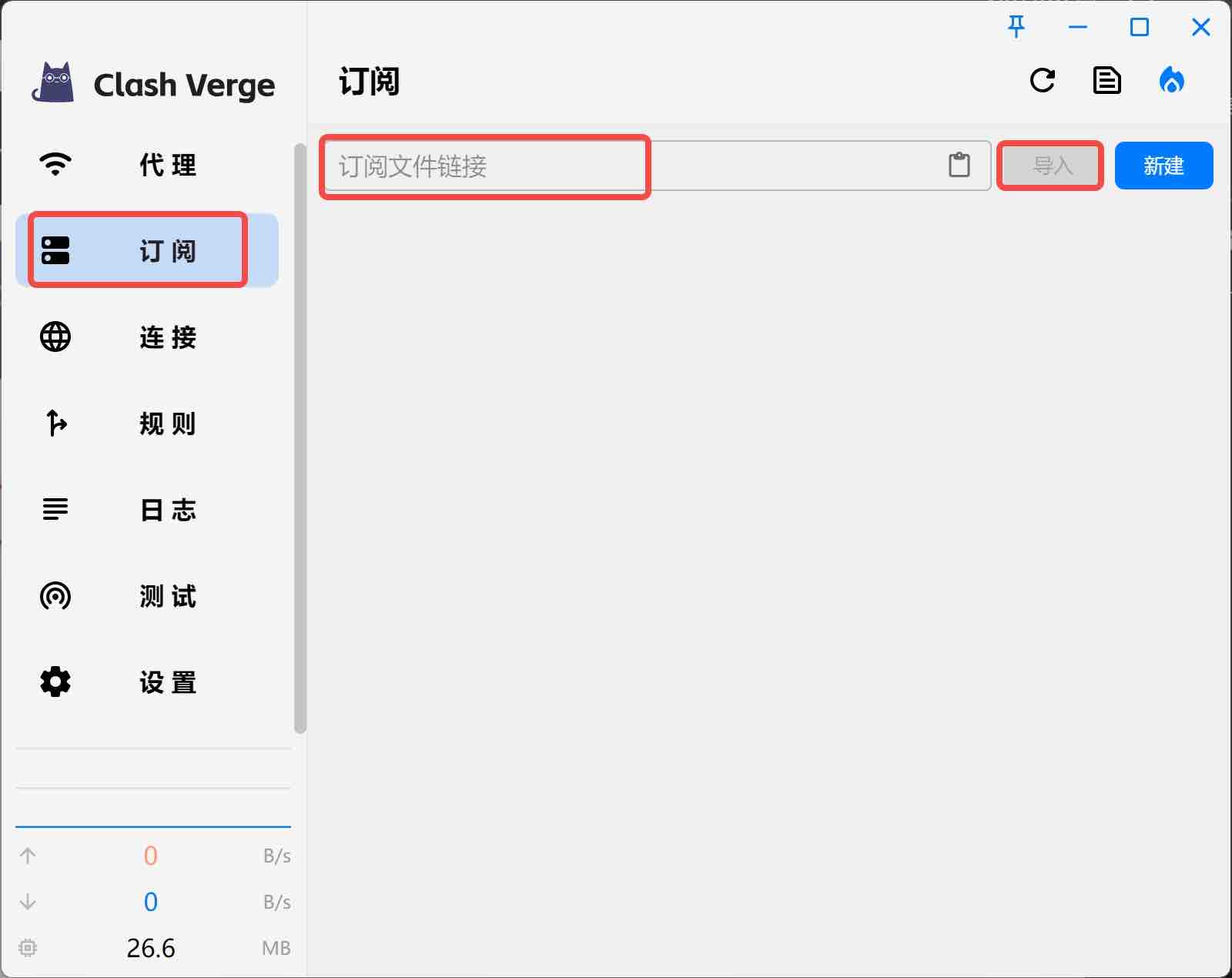
Upon successful import, a new subscription will appear. Right-click on the subscription, click Use, then Edit Info.
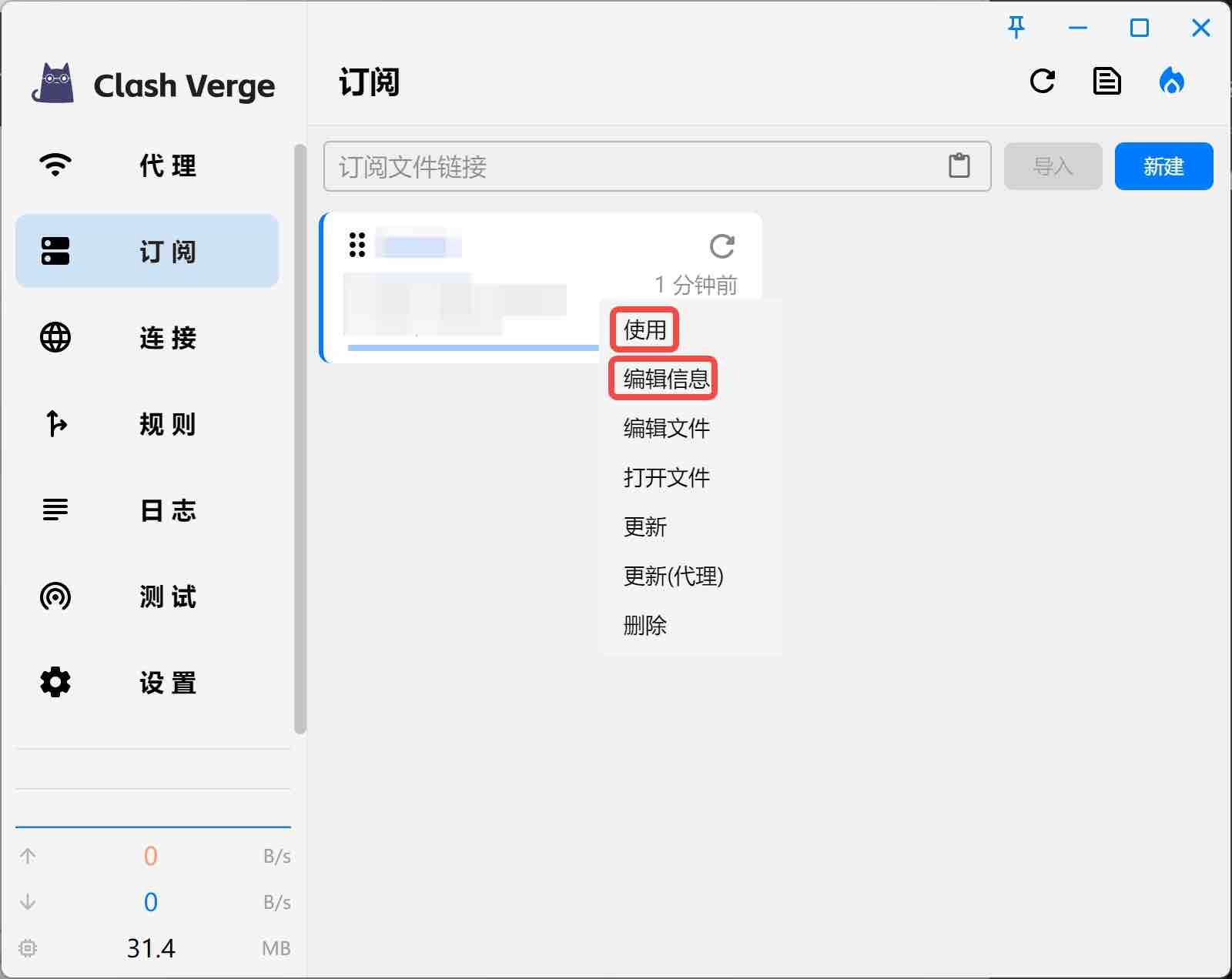
Inside Edit Info, you can customize the name. It's recommended to change it to LibCyber for easy identification. For the Update Interval, enter "1440", which means updating every 1440 minutes (24 hours). Don't set it too frequently, or you might get banned from subscribing.
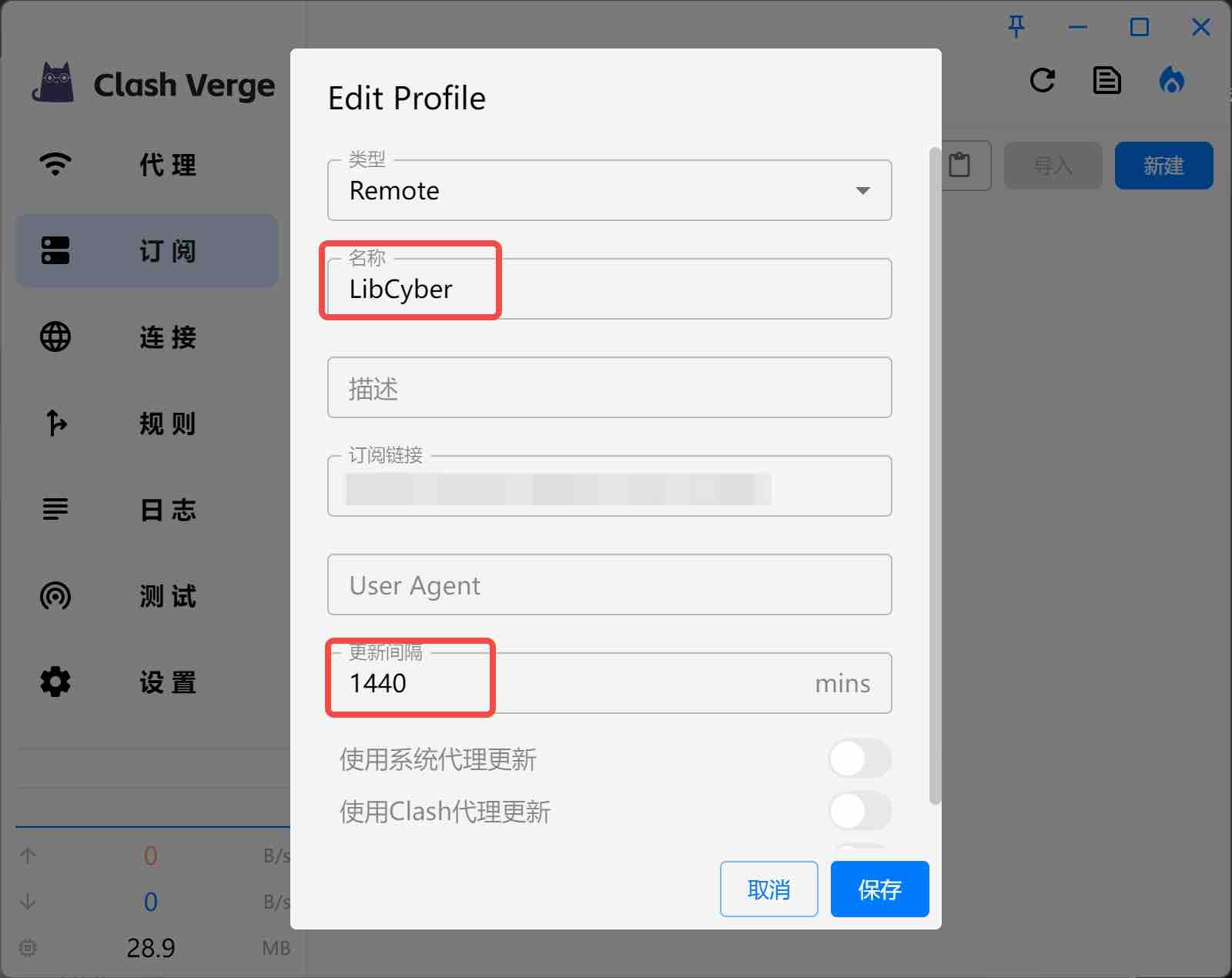
Click on "Proxies" on the left, and you will see the nodes you just added. You can click on Latency Test to choose a node with lower latency.
In the top right corner, you can toggle between Rule/Global/Direct modes (Rule mode is the software automatically determining whether to use node network, Global mode is all traffic using node network, Direct mode is using your own network, similar to disconnecting from the node), generally, Rule mode is adequate.
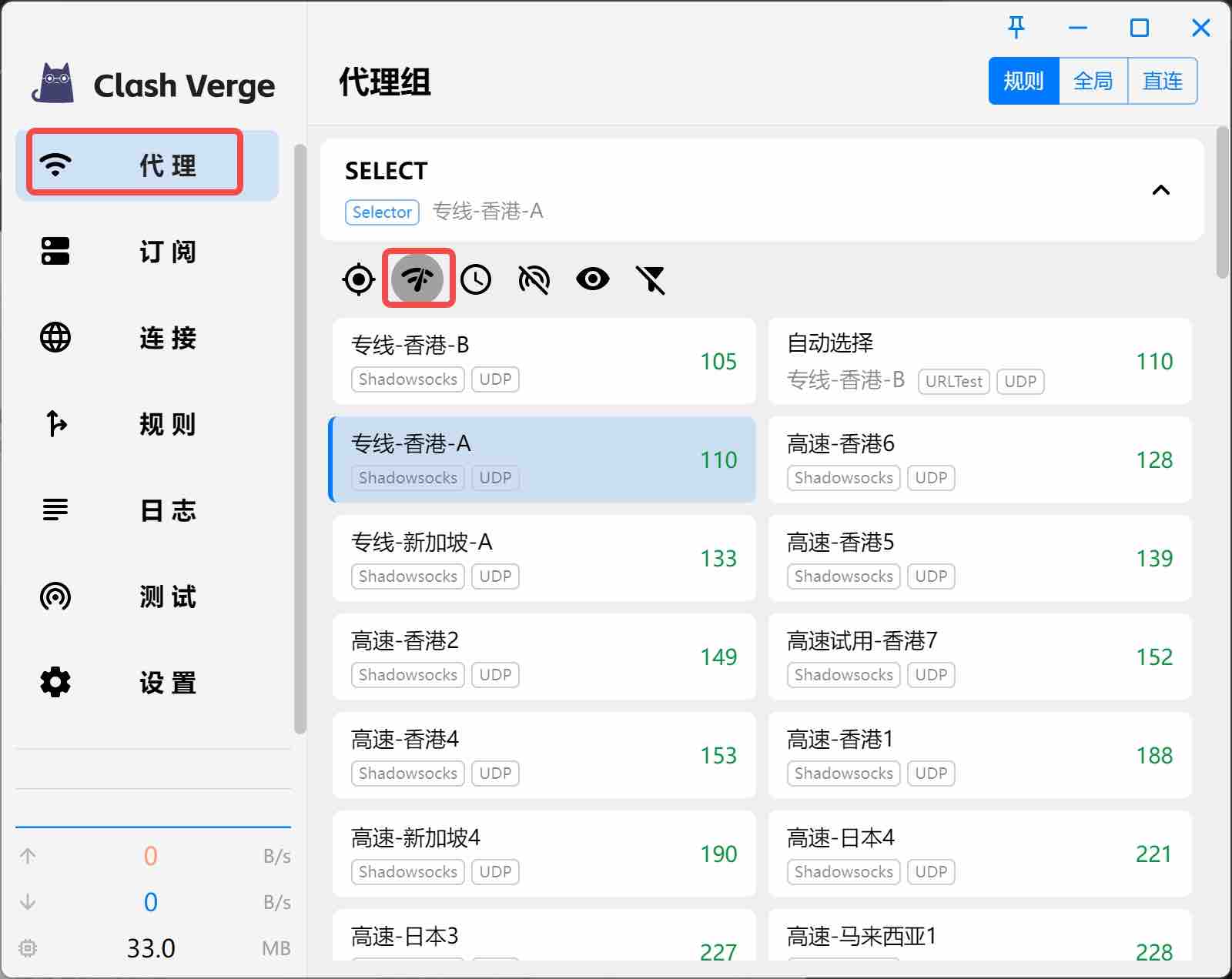
Click on "Settings" on the left, turn on "System Proxy", and now you can browse freely~
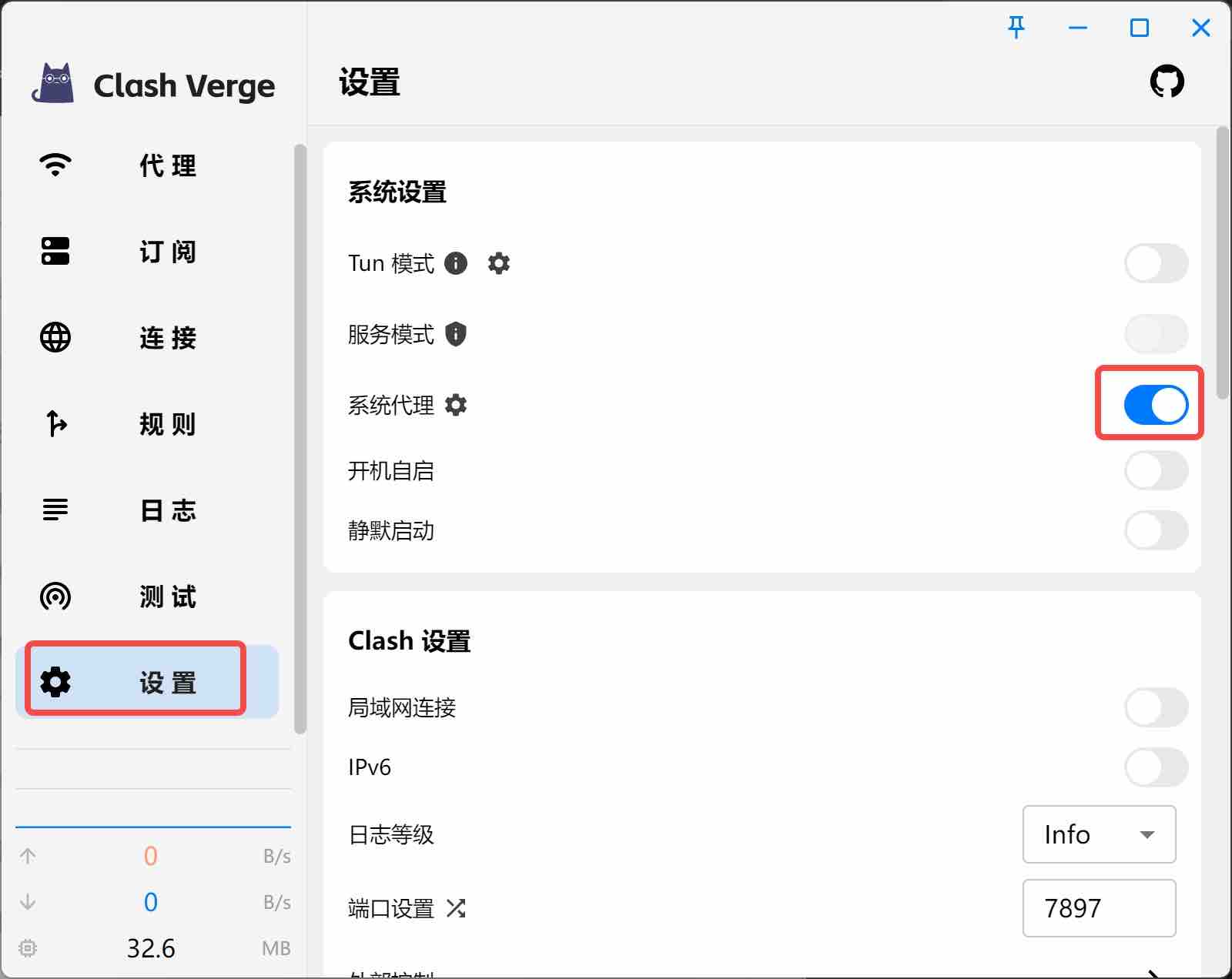
Select Node and Enable Proxy
Successful Browsing