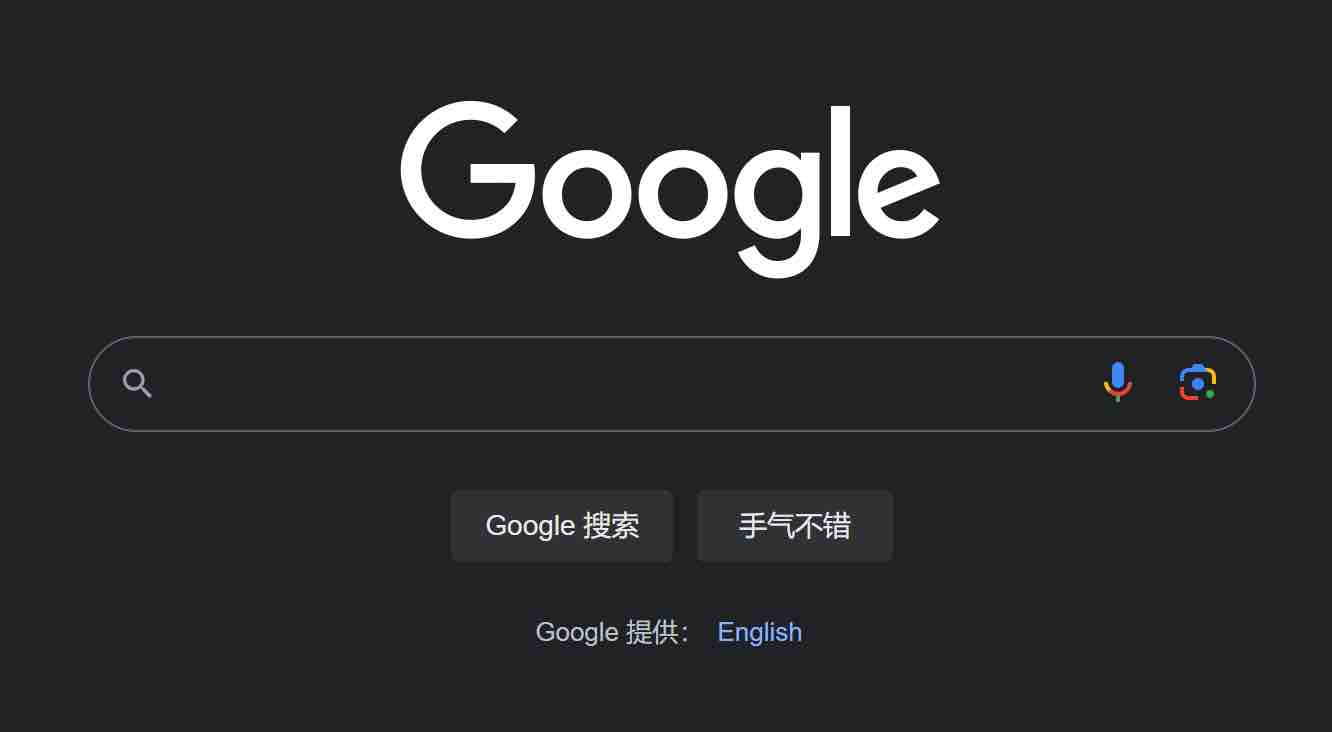Windows
LibCyber Desktop has been launched. If you have not used V2Ray before, or are not familiar with it, please click here to use LibCyber Desktop.
Tutorial content
Download software
Click link here to download, mainland China network disk link: https://wwaxh.appboz.com/i9exxba Password: bbs9
After downloading, unzip it to a place, open the folder, and run the application below

At this time, the program is running in the lower right corner
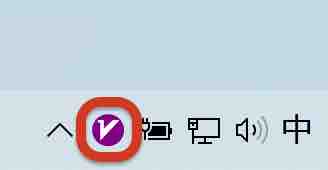
Configure nodes
Open LibCyber official website - node and software download, or click directly here
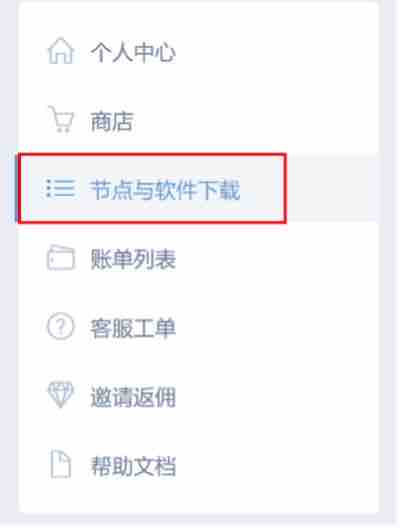
Select the "More" column and copy the node subscription link
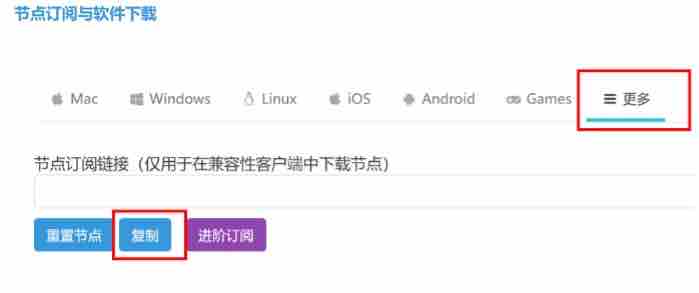
Open v2rayN and click the + sign in the upper left corner
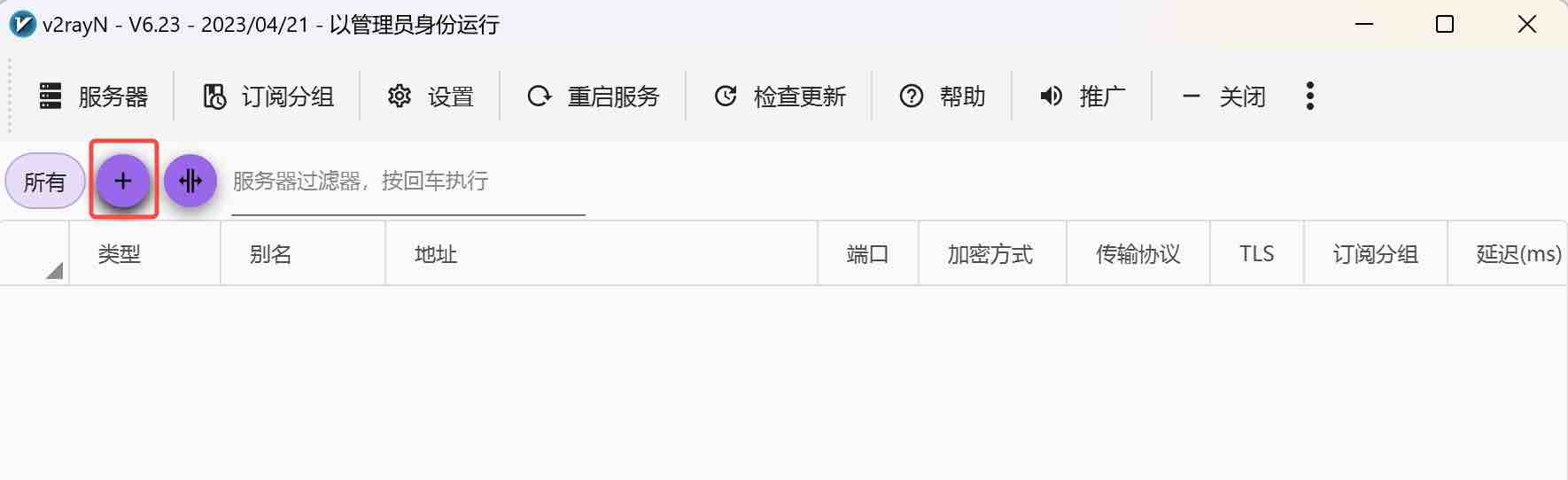
Fill in the alias by yourself, it is recommended to fill in LibCyber for easy differentiation; paste the subscription link you just copied in the Url column; fill in "1440" for the update interval, which means it will be updated every 1440 minutes (24 hours). Do not set it too frequently, otherwise it may be Block subscription, click OK after filling in
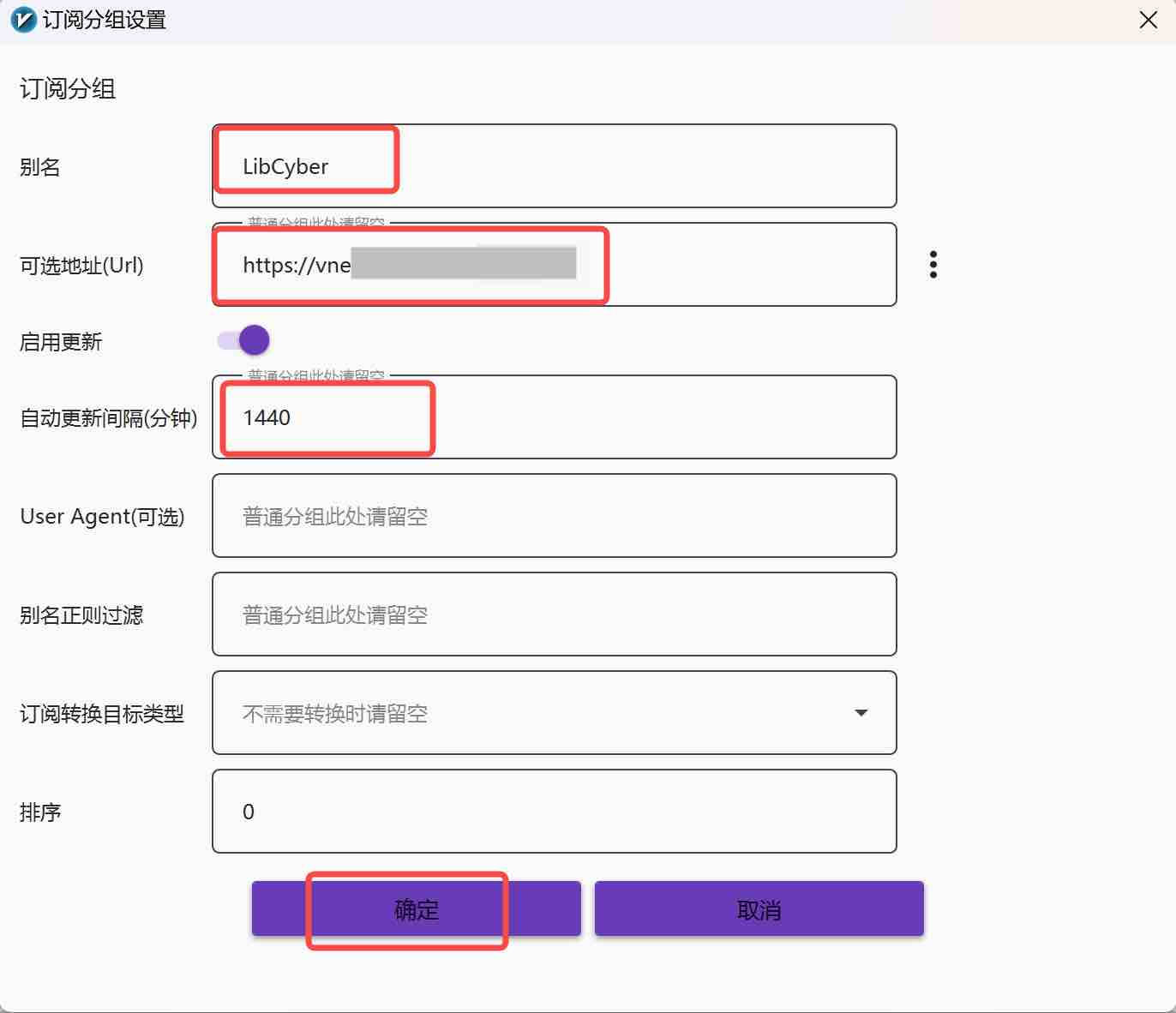
Wait for the LibCyber node to appear automatically. If it does not appear, click Subscription Group-Update all subscriptions (not through a proxy)
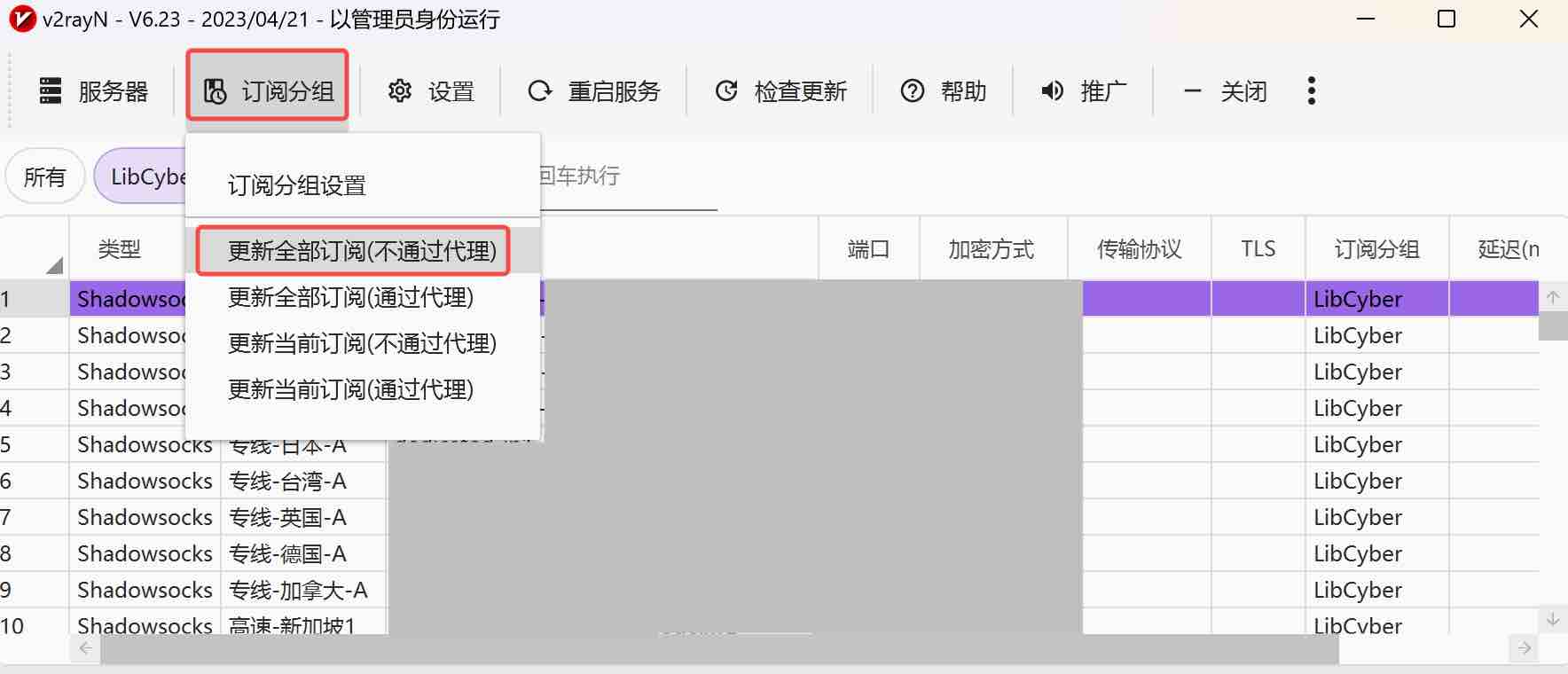
After the node appears, select a node, right-click - Set as active server to use this node
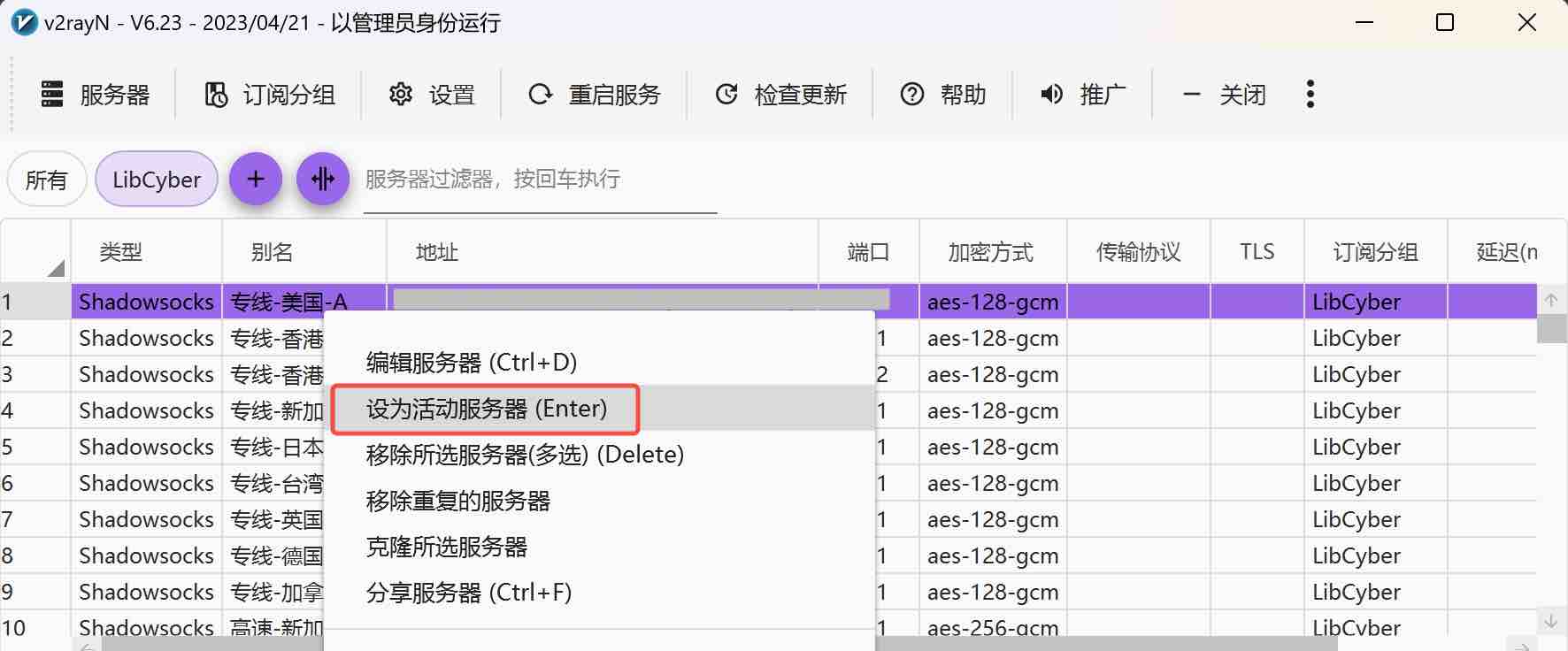
Find the v2rayN icon in the system tray of the taskbar in the lower right corner, right-click - Automatically configure system agent, which means turning on the node switch. At this time, the v2rayN icon will turn red. Routing can generally be set by default, and global mode can be selected if necessary.
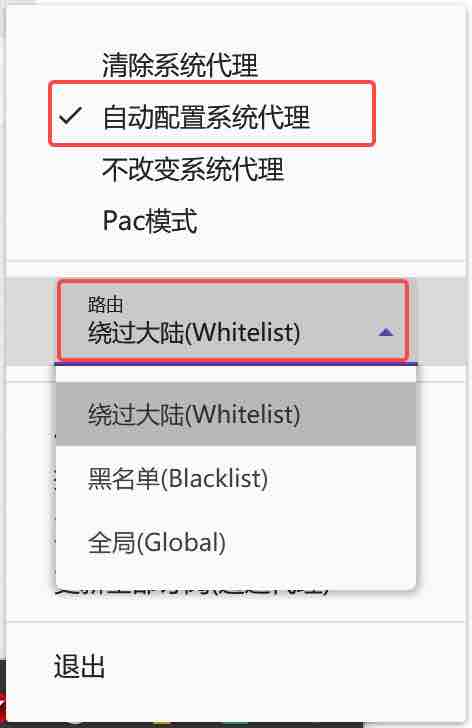
Configuration completed
Now you can surf the Internet freely