macOS
Click here link to download, China-mainland network disk download address: https://wwkv.lanzoue.com/i9fjadg password: f4br
After opening the installation package, drag the software into the "Applications" folder on the left side of the "Finder"
Then you can open the app from the application launcher
The first time you open the app, you may need to enter the power-on password for authorization to help you automatically configure the browser to access the Internet
After the software is opened normally, the icon shown in the figure below appears in the menu bar at the top of the screen
![]()
Click on this icon to select subscription settings
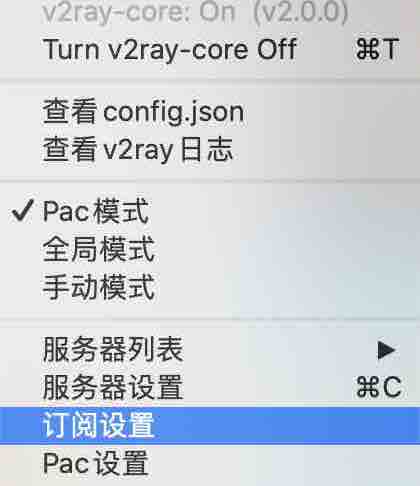
The interface shown in the figure below appears:
Now you need to find your own subscription link, you can click here to view it, that is, view it in the node list on the official website.
As shown in the figure below, it is a list of nodes on the website:
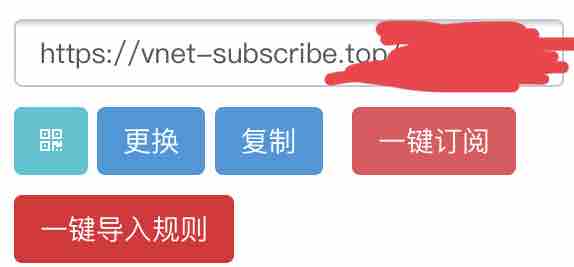
Copy your subscription link (format such as: https://vnet-sxx)
Paste it into the app, as shown in the figure below:
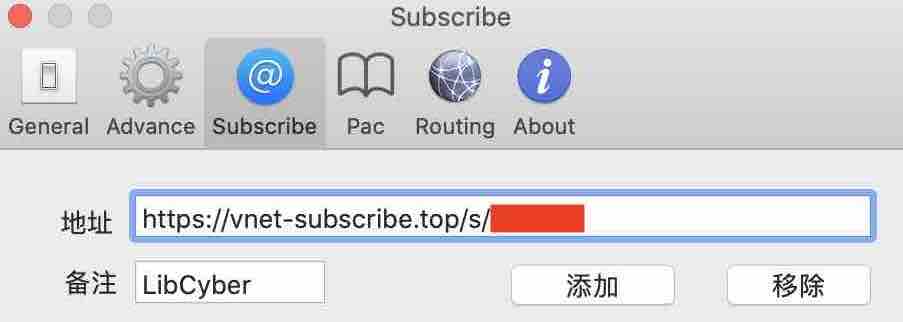
Click Update in the lower right corner:
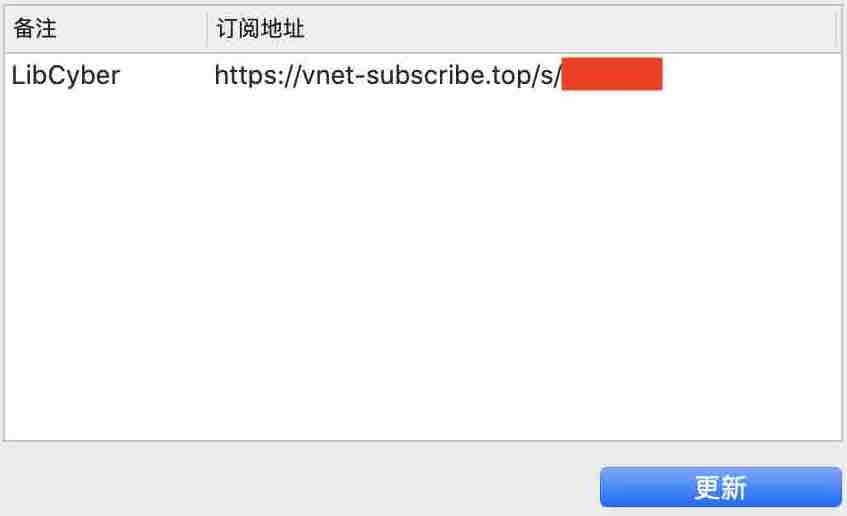
Then wait for a while, the node is downloading.
After the update is complete, click the app icon in the menu bar at the top of the screen, select a node in the "server list, and choose a node named after a country or region, as shown in the figure below:
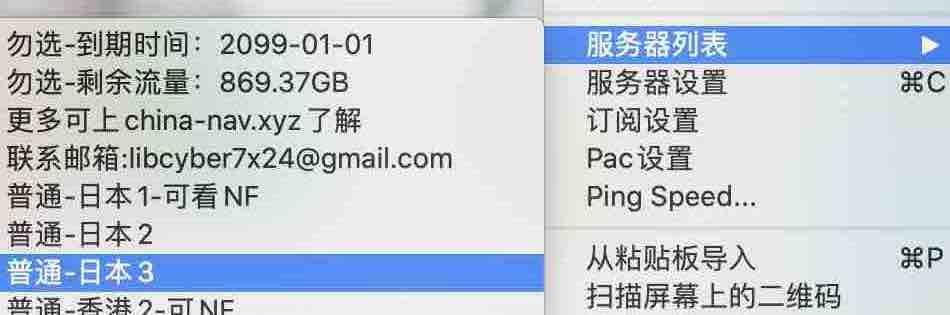
Set to PAC automatic distribution mode, or global mode
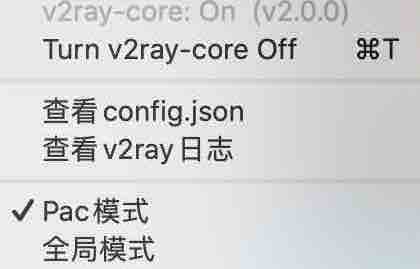
Make sure that v2core on this menu shows the running status (on status)
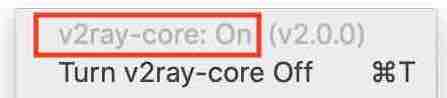
If it is not running, click the button below "Turn v2core On/Start v2core"